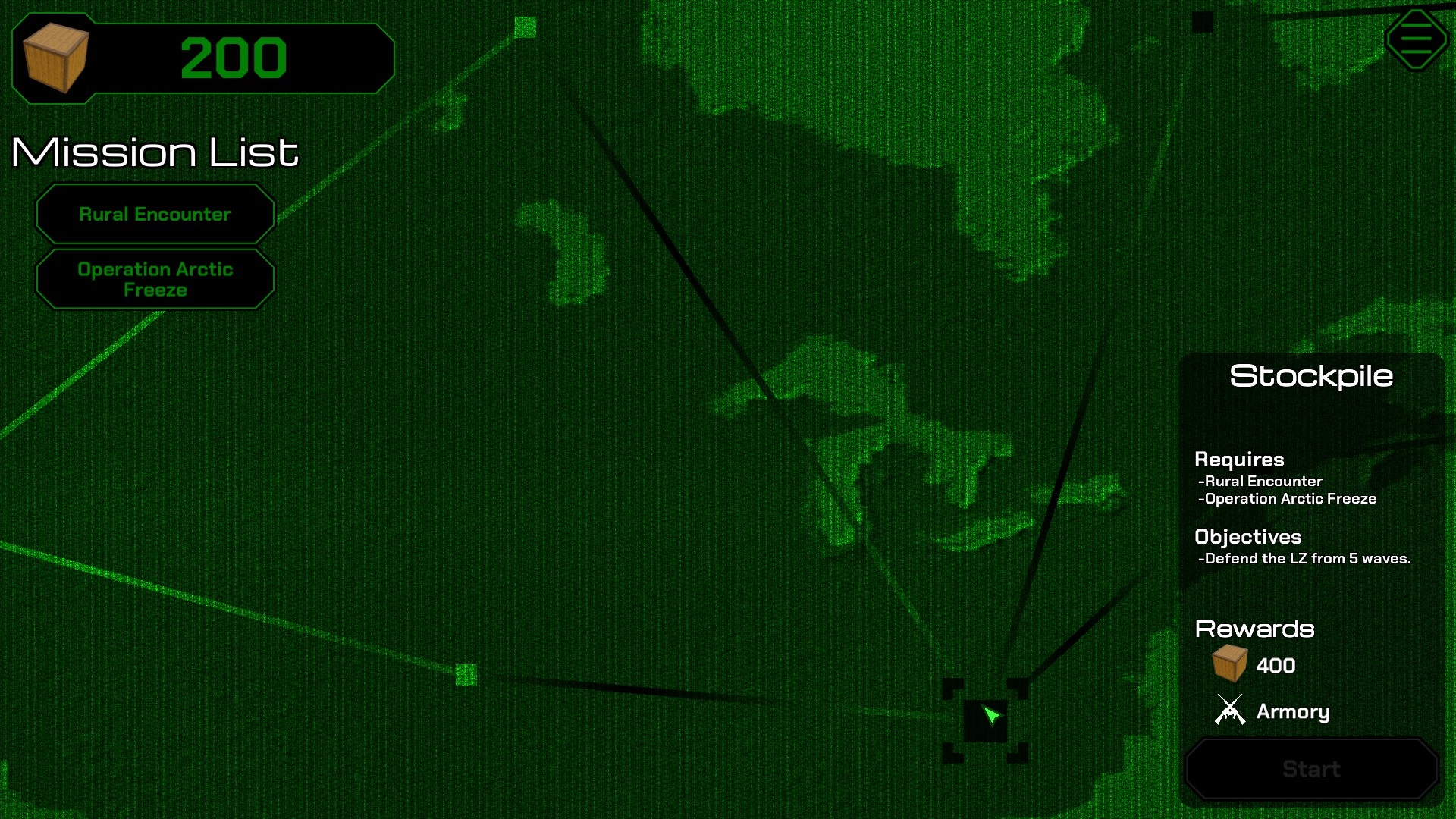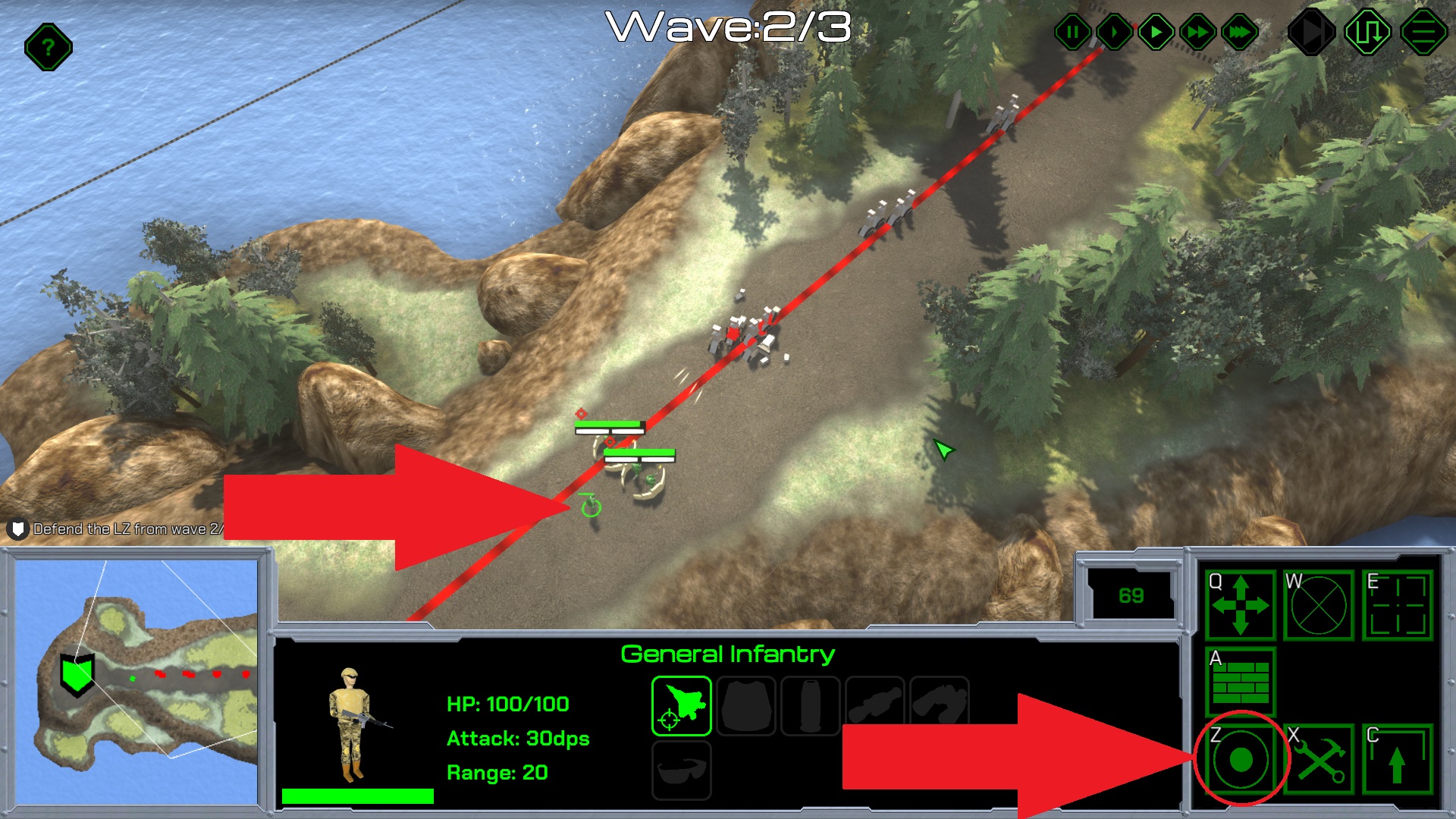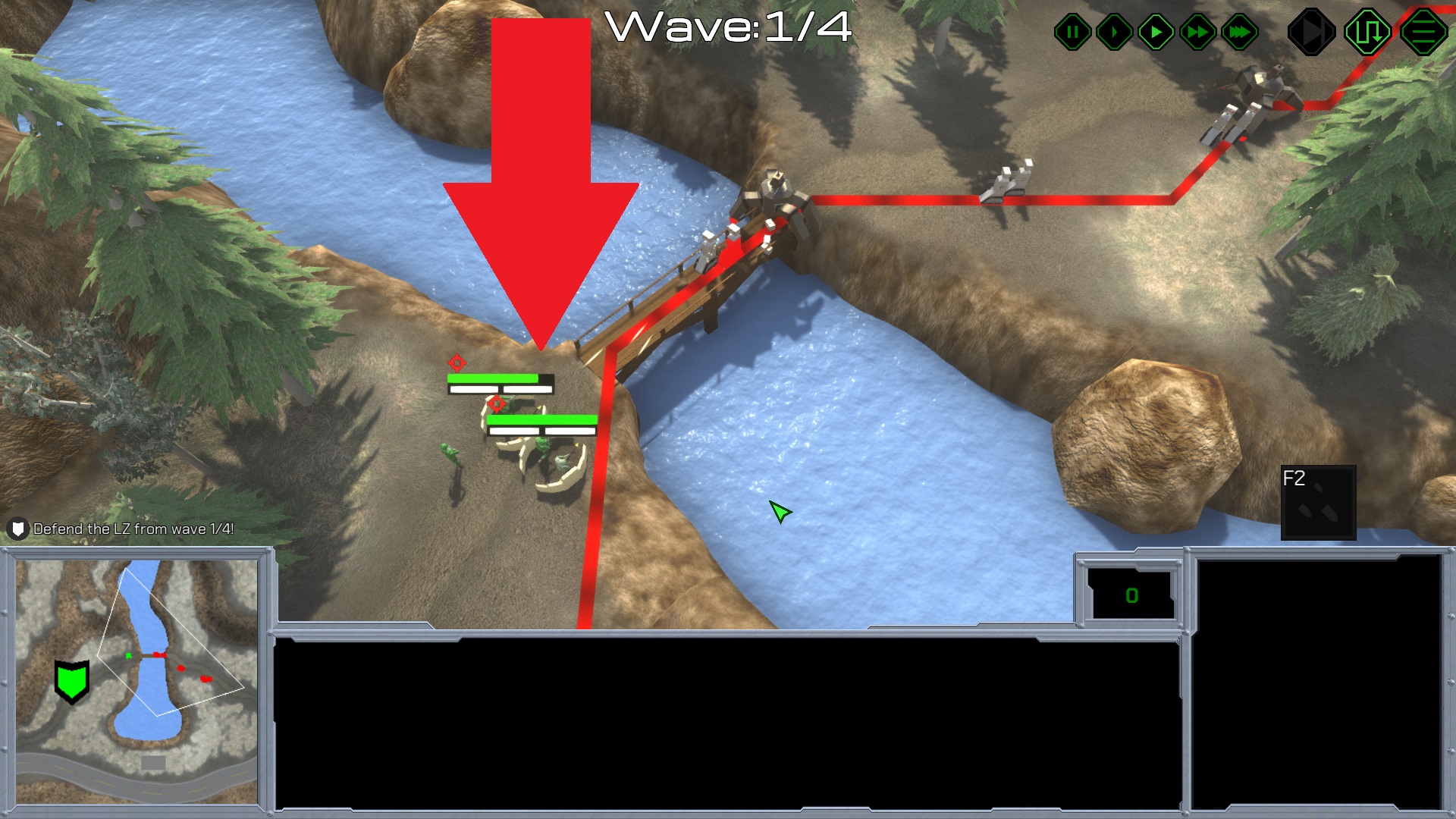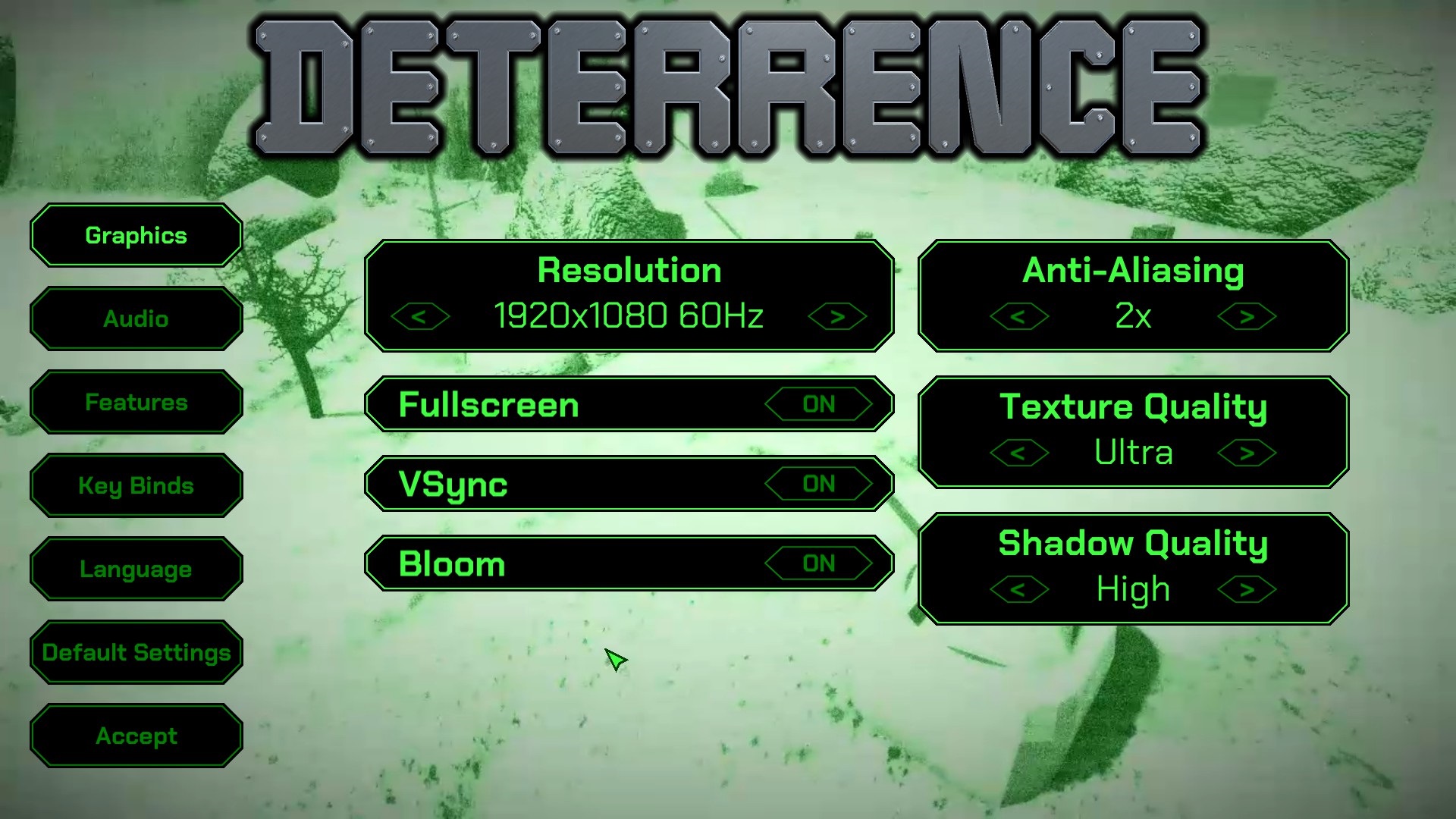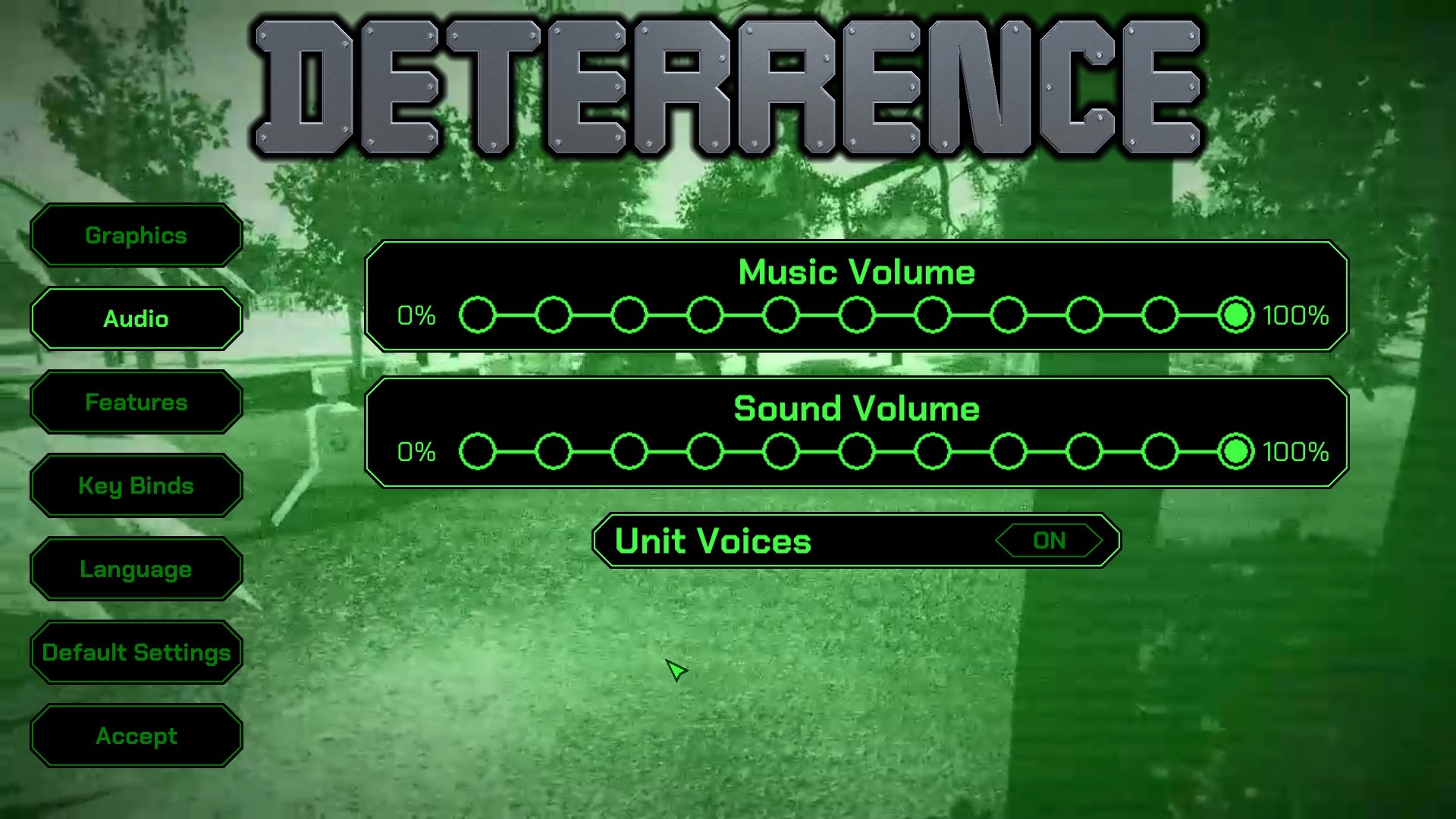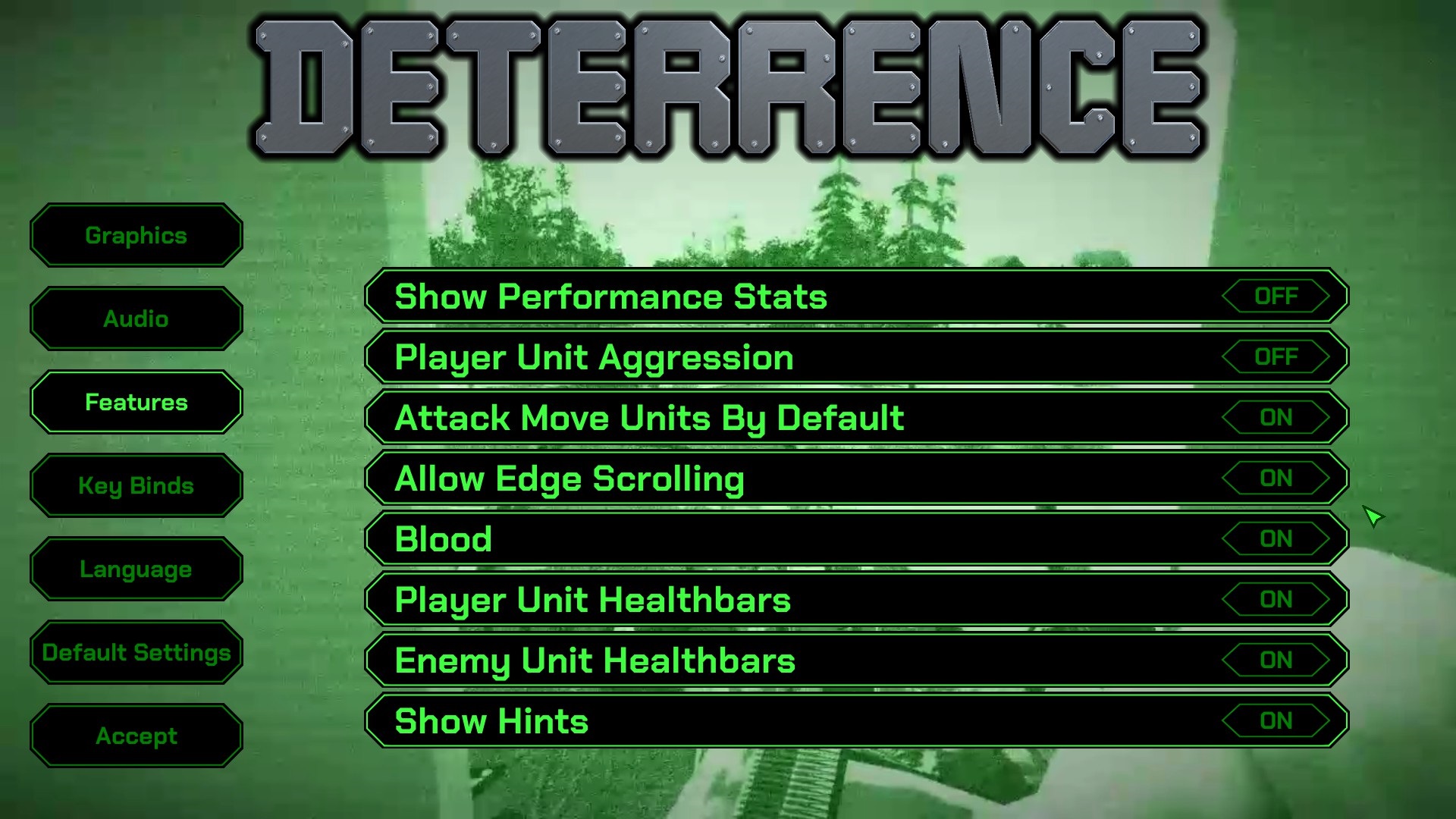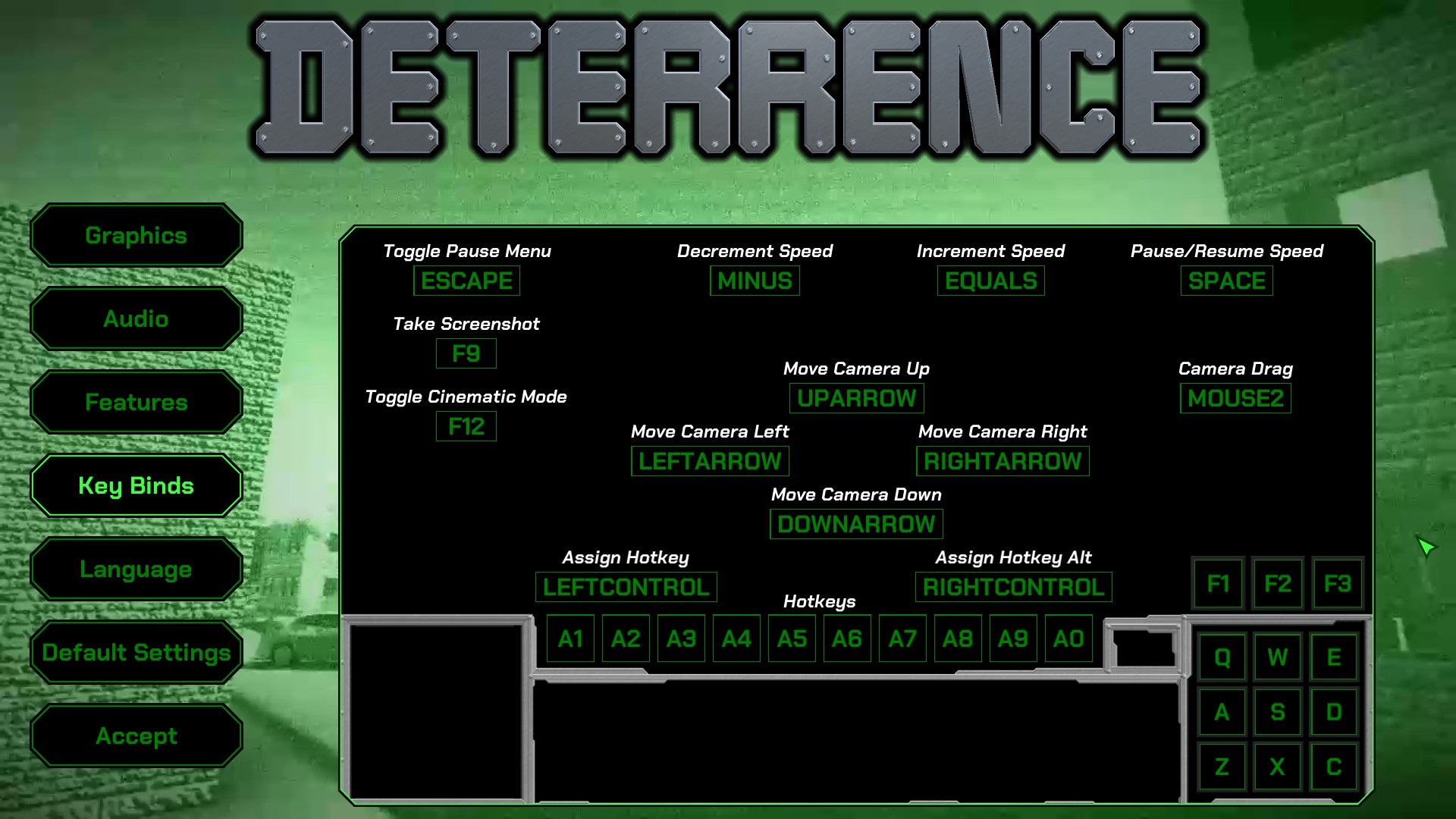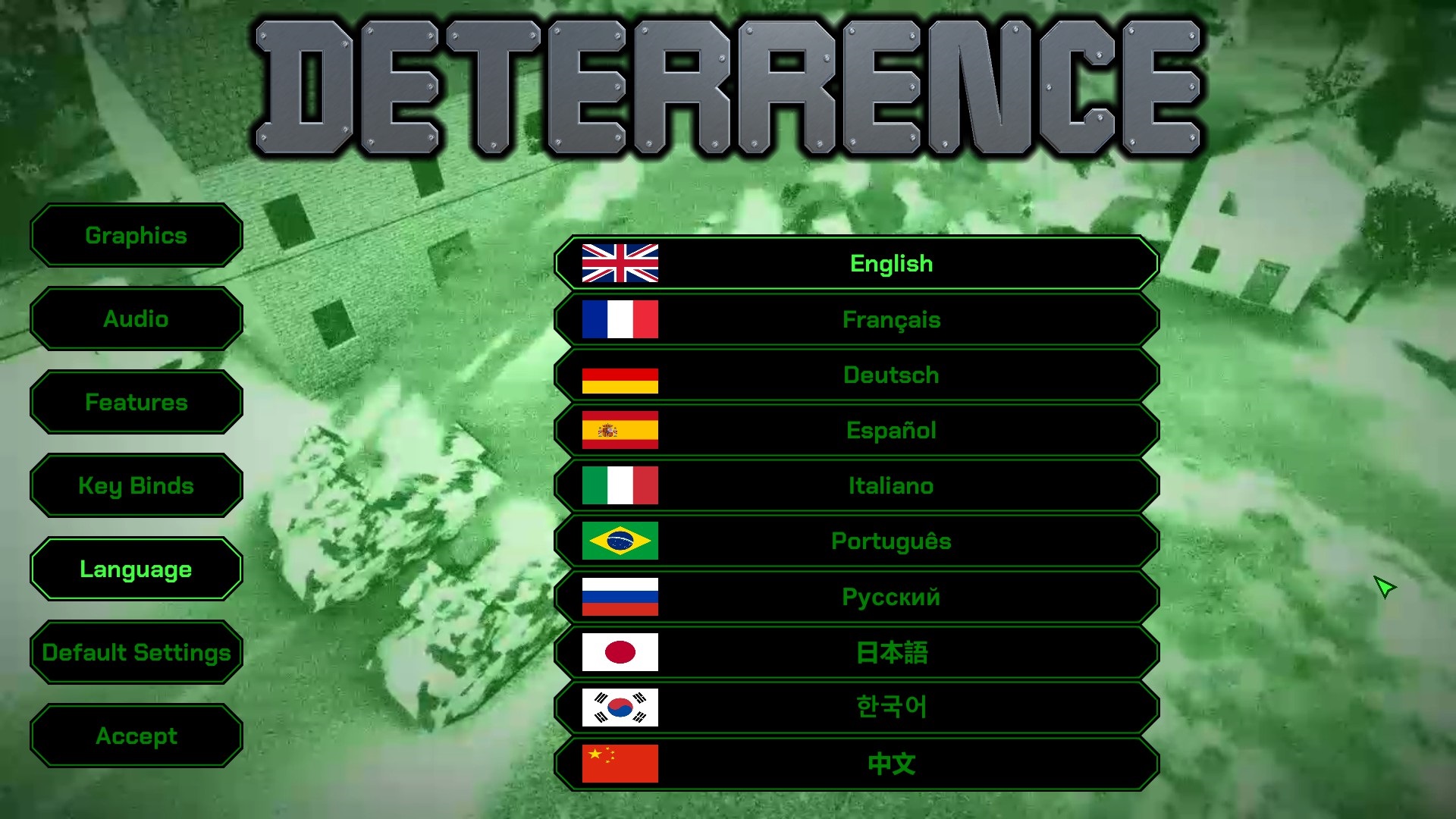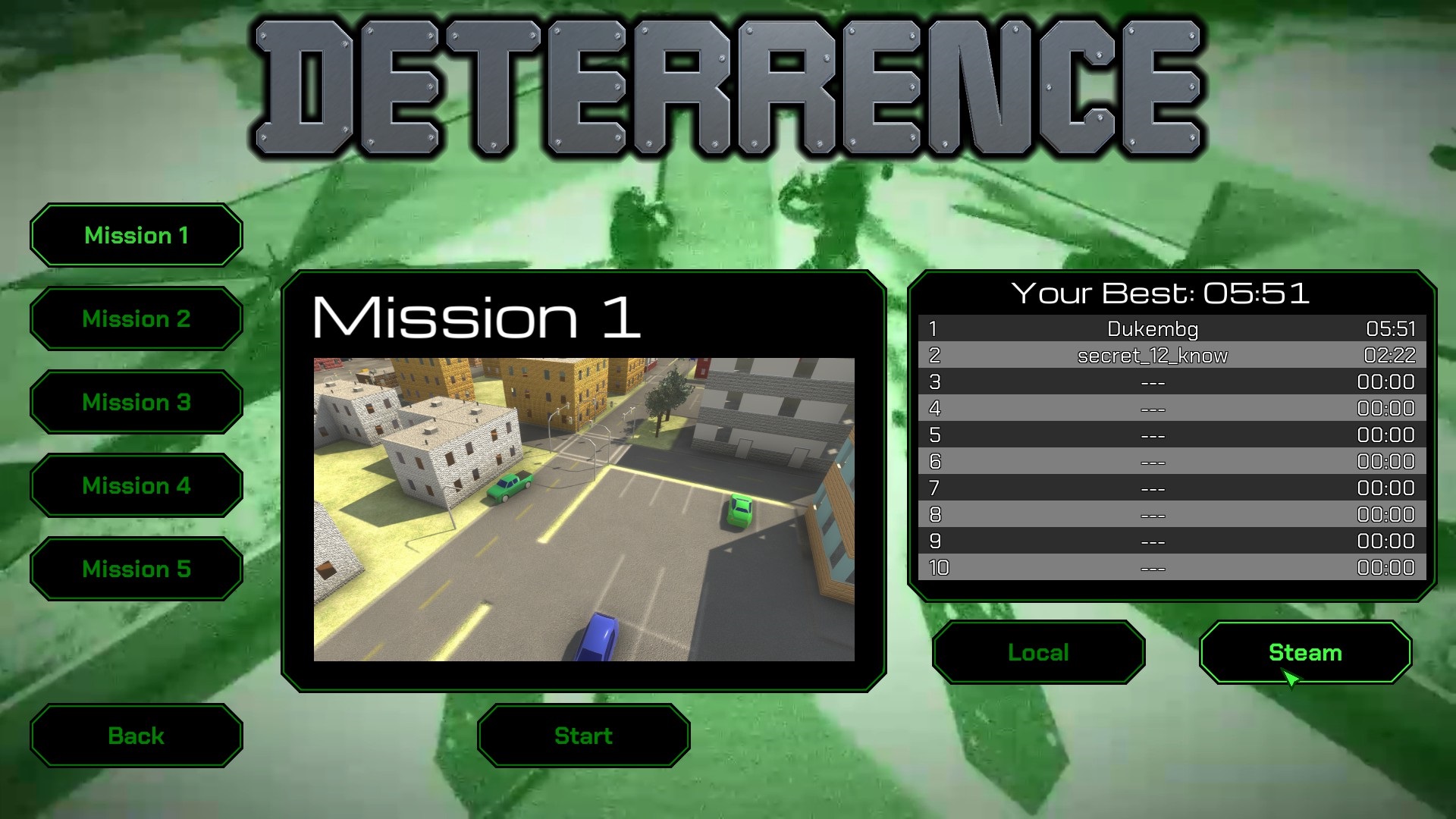Deterrence Game Guide
Revision v1.0.10- Game Objective
- Controls
- How To Play
- Economy
- Landing Zones
- Building Defenses
- Civil Infrustructure
- Campaign Intermission
- Campaign Supply Tree
- Unit Attributes
- Tips
- Settings
- Last Stand
Game Objective
You play as the human race in the not too distant future where AI has become sentient and attacks humanity. During each mission to fend off the attacking AI, an objective will be given to you to defend. When given the task to defend anything you will see a shield icon above the building and on the minimap.
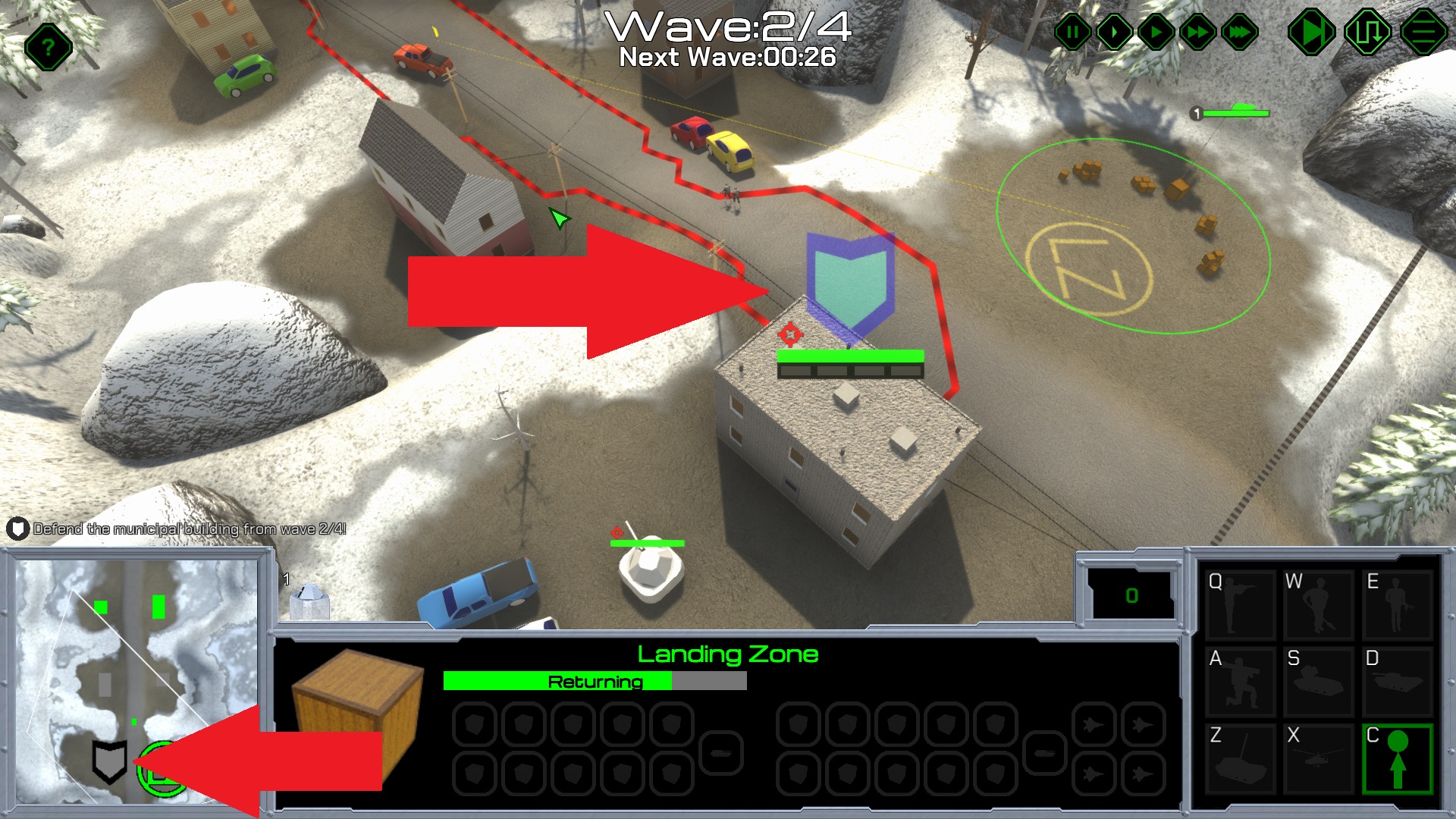
The shield icon indicates what you must defend.
You can see your current objective displayed in the bottom-left above the minimap
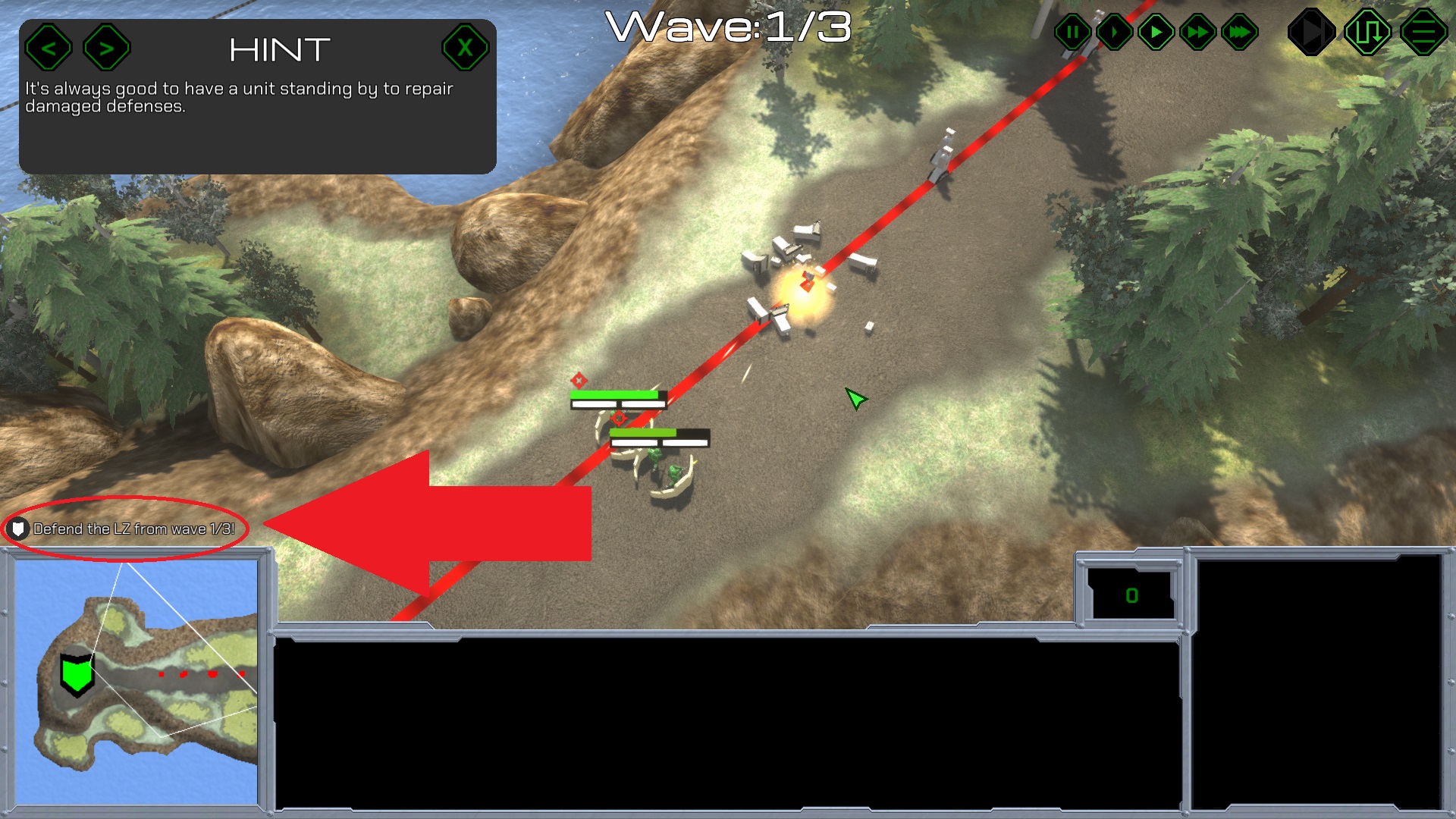
Left-clicking the objective will focus your camera on the world object the objective relates too.
Controls
Deterrence uses the typical controls of a real-time strategy game that requires a mouse at the minimum to play.
Camera
| Move Camera View | Edge Scrolling |
| Hold Middle Mouse Button and Drag | |
| Arrow Keys | |
| Rotate Camera View | Ctrl + Middle Mouse Button and Drag |
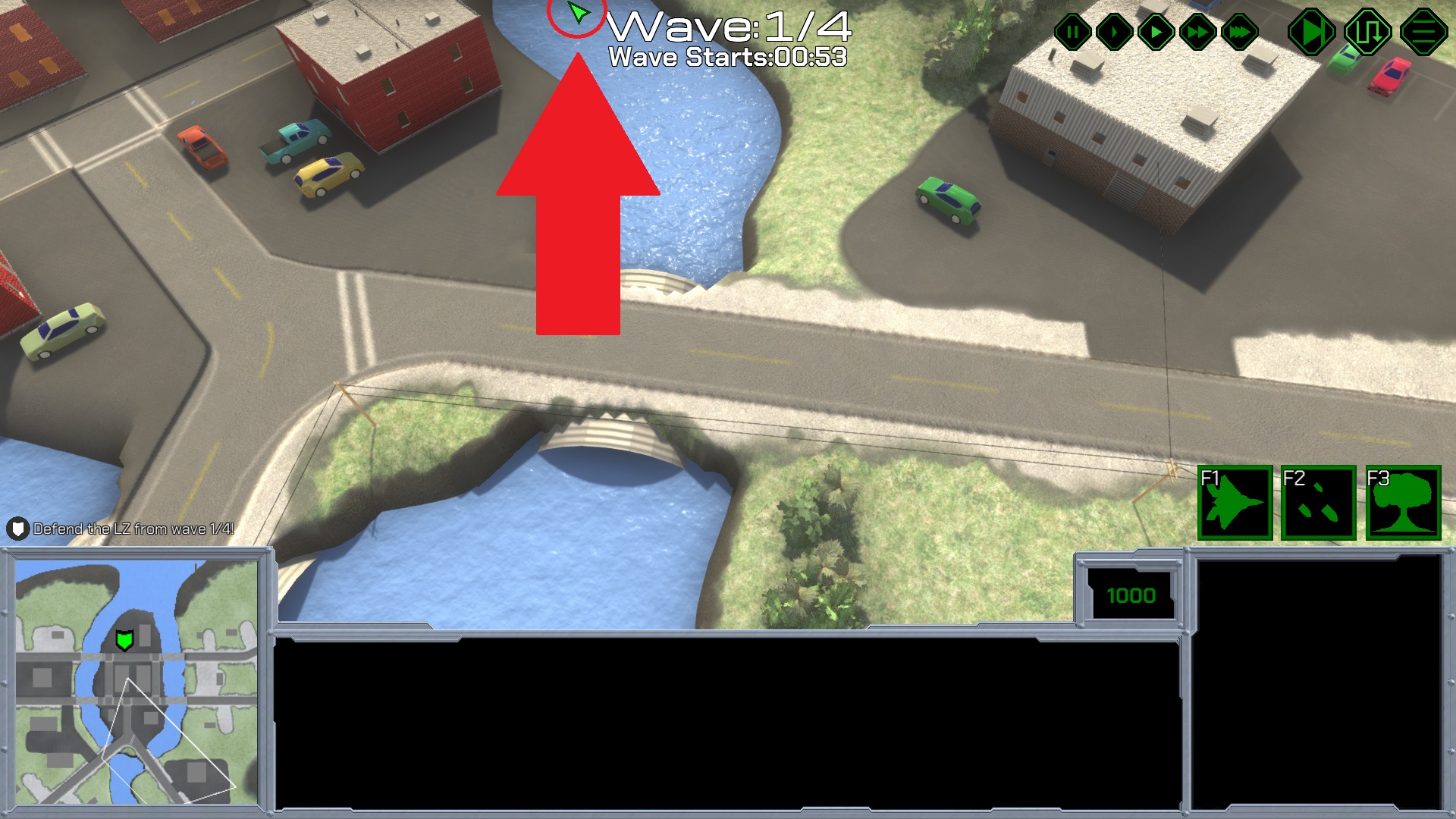
Edge scrolling is moving the camera view by moving the cursor to the edge of the screen.
Selecting Buildings/Units
A.)Select Building or Unit |
Left-click on desired building or unit |
B.)Select Multiple Units |
Hold left mouse button and drag over desired selection |
| Double left-click on desired unit (Selects all units of the same kind within view) | |
| Add To Unit Selection | Shift + use method A or B |
| Subtract From Unit Selection | Ctrl + use method A or B |
You may only have 1 building selected at a time. You may only have up to 80 units selected at a time.
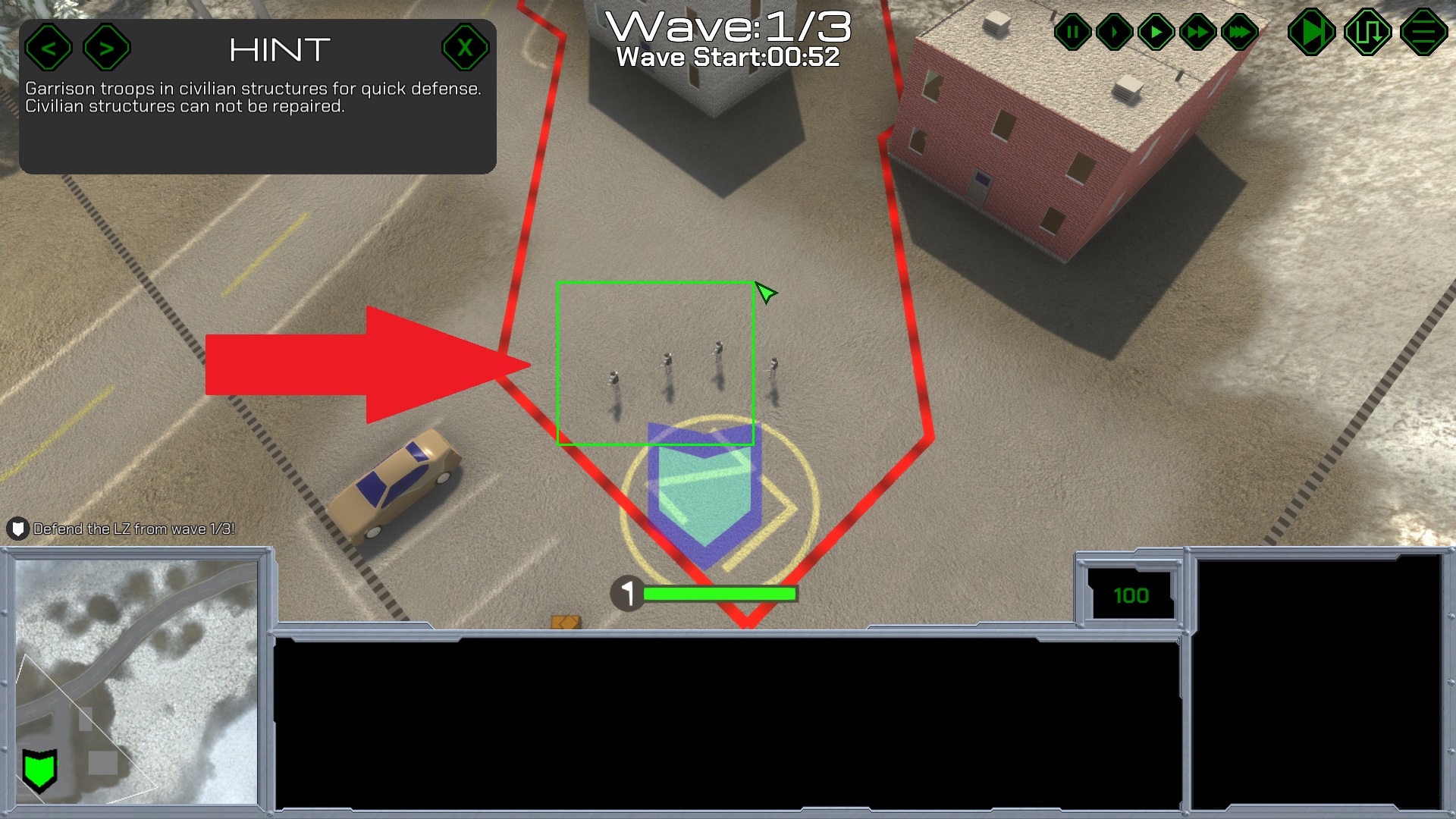
Holding the left mouse and dragging to select multiple units in the rectangle.
Commanding Buildings/Units
| Giving A Command | Left-click the desired command button and then left-click the desired target |
| Press the corresponding key binding that appears in the top-left corner of the command button and then left-click the desired target |
Right-Click Shortcut Commands for Units |
|---|---|
| Enemy Unit | Attack |
| Friendly Unit |
A.) Repair
B.) Move |
| Minimap or Terrain | Attack Move |
| Building |
A.) Garrison
B.) Repair C.) Move |
You can give units and buildings commands using the command menu in the bottom right. Each building and unit may have commands unique to them. Each command button has a tooltip that shows the name and cost of the command when hovered. Commands can be selected by using the indicated key binding that appears in the top-left corner of the command button. Units can be given commands quickly with the right mouse button: by right-clicking on minimap or terrain, the unit will be given a move command; by right-clicking on an enemy unit, the unit will be given an attack command; by right-clicking on a building, the unit will garrison the building if it can; if the building is full, the unit will try to repair if it can or else the unit will just simply move to the building.
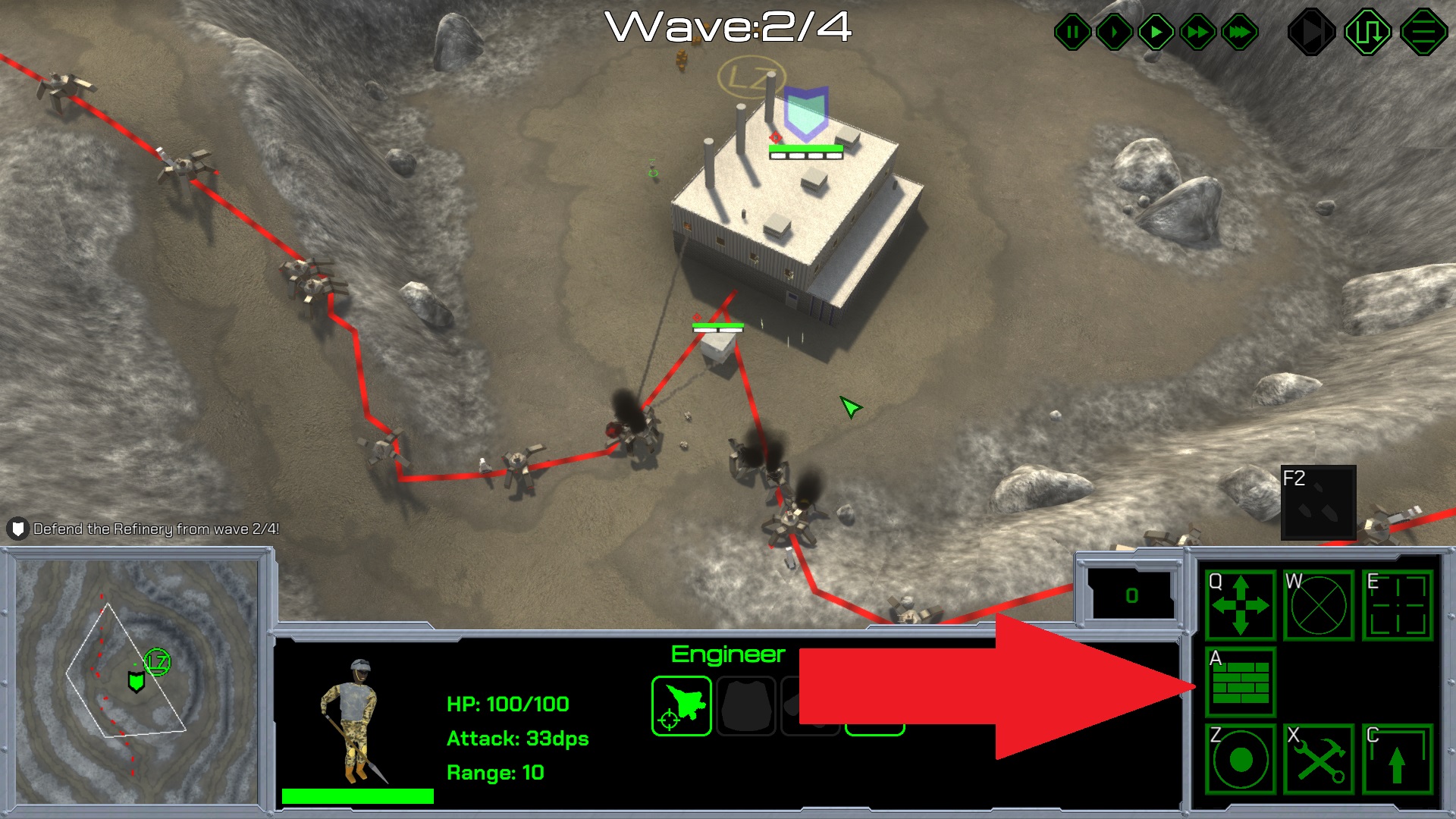
The command menu appears in the bottom-right corner of the screen.
Mini-map
Left clicking on the minimap will move the camera to the corresponding location. Unit commands such as move, attack, and barrage can be used on the minimap too.
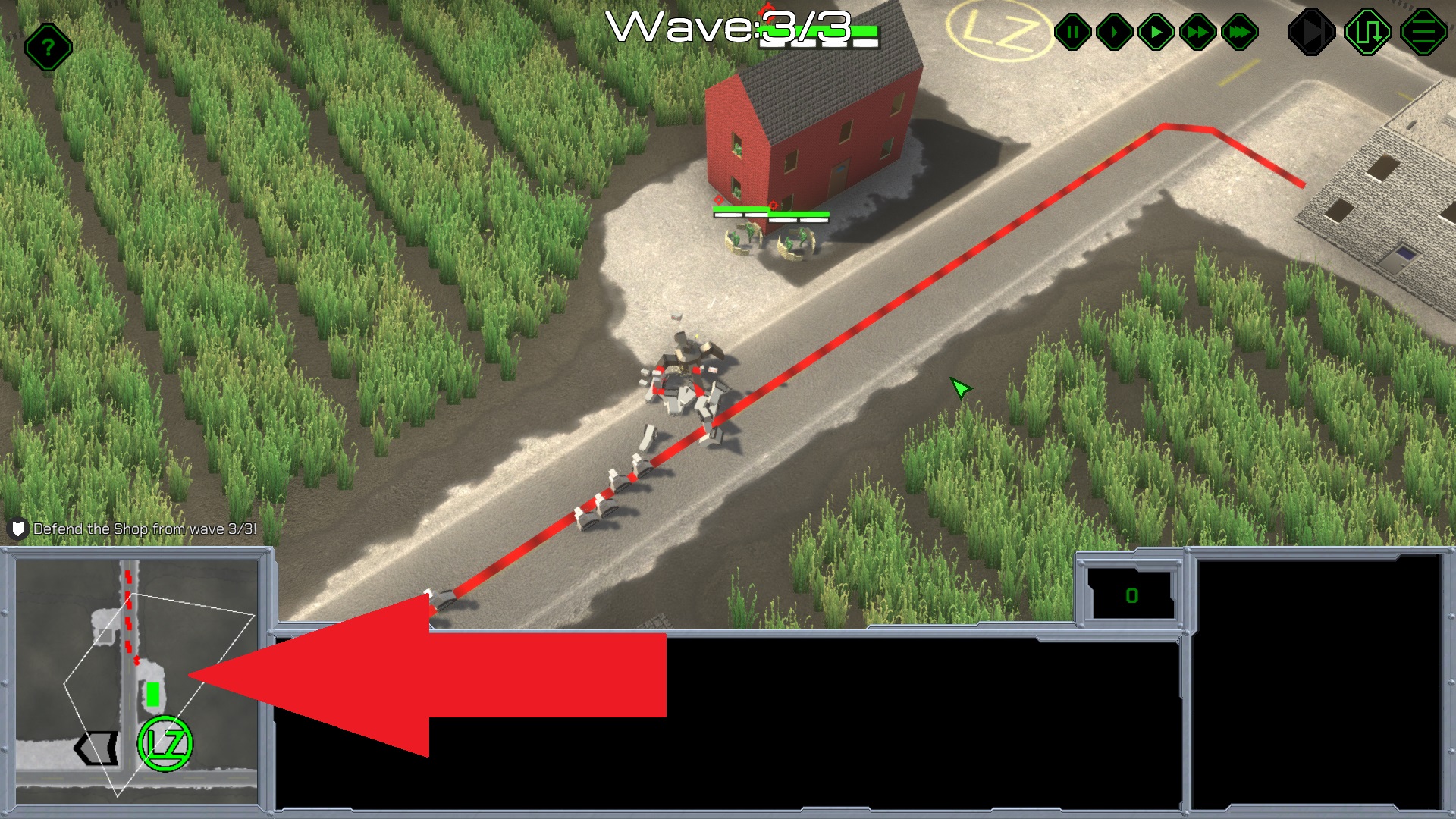
The minimap appears in the bottom-left corner of the screen.
Pause Menu
| Toggle Pause Menu | Escape Key |
| Menu and Resume buttons |
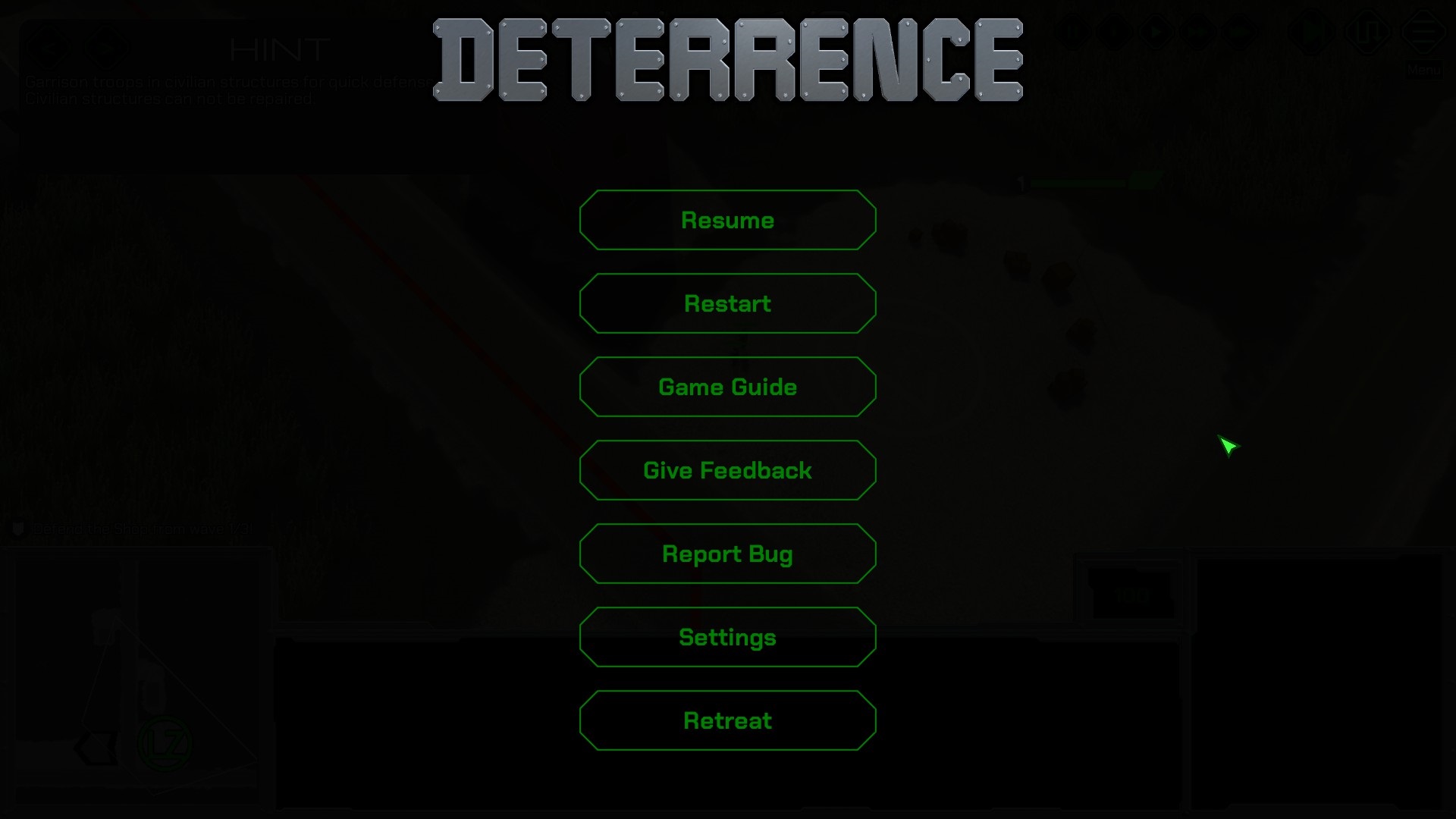
You can reach the pause menu by using the top right corner menu button or pressing ESC key.
Control Groups
| Assign Control Group | Ctrl + Digit Key(0-9) |
| Select Control Group | Digit Key(0-9) |
| Look at Group | Double Tap Digit Key(0-9) |
Control groups allow you to assign a group of units or a single unit or building a shortcut key (0-9). You may make up to 10 control groups. Create a control group by selecting units or a building, then hold ctrl and press a digit key 0-9. Reselect a control group by using the corresponding digit key for that group. Double tapping a corresponding digit key to a control group will instantly move the camera to view the first unit in that group. You can overwrite a group by assigning a new selection to it. Control groups come in handy to quickly manage multiple battles and make great shortcuts to buildings while viewing another area of the map.
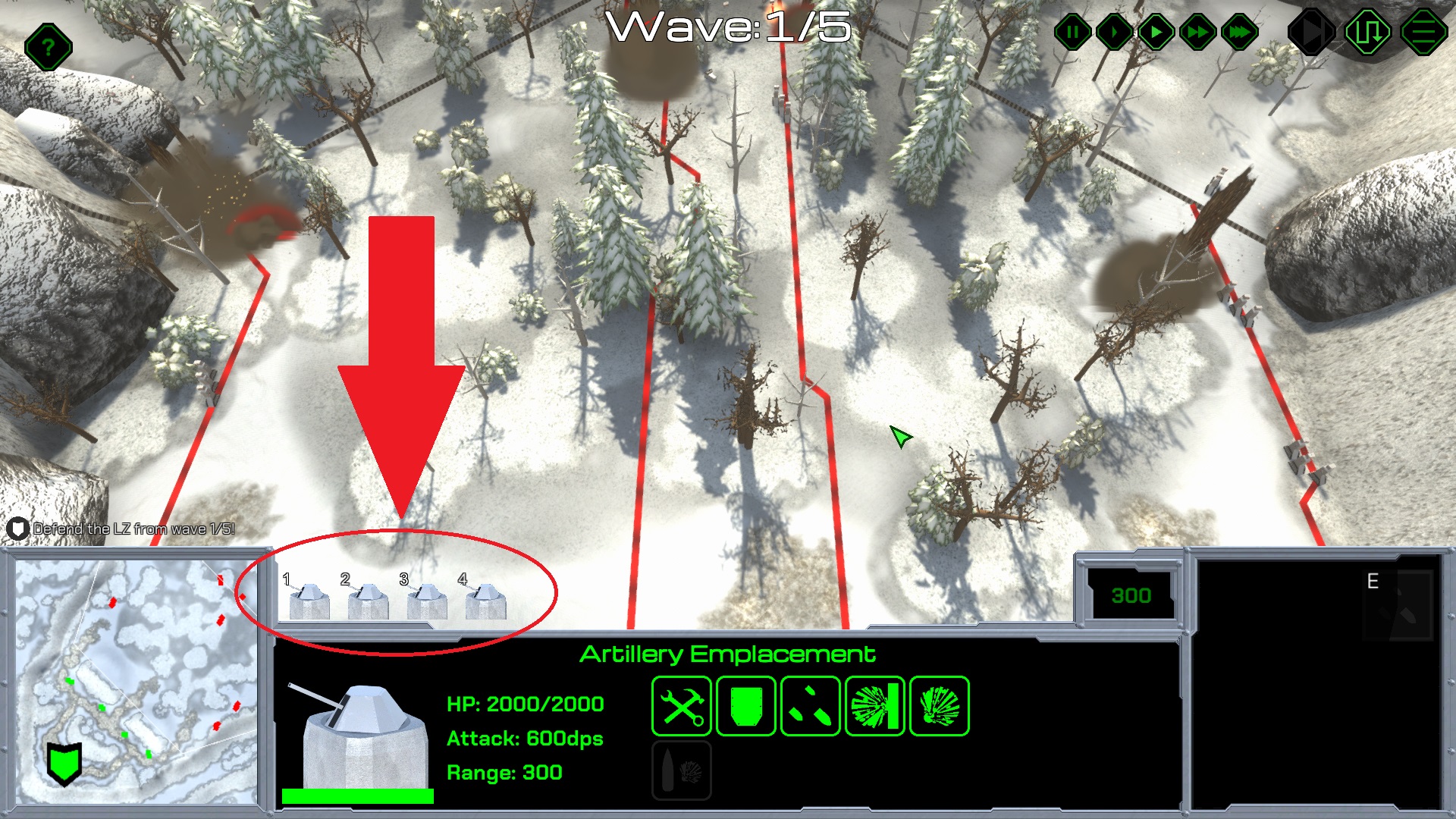
Control groups will appear above the information panel with their assigned digit key.
Cinematic Mode
| Cinematic Mode | F12 |
You can enter and exit cinematic mode using the F12 key. While in cinematic mode, the camera can be rotated while holding the mouse middle button and the UI will be hidden.

Capture movie-like footage of the game at almost any angle.
Capture Screenshot
| Take Screenshot | F9 |
Use the F9 key to capture a screenshot. Screenshots will be saved in the Deterrence_Data folder as a PNG image with the name being the current time.
How to Play
User Interface
- Game Win Condition
- Game Speed Settings
- Start Next Wave
- Toggle Enemy Paths
- Pause Menu Button
- Command Menu
- Support Points
- Information Panel
- Mini-map
- Objectives
Economy
In Deterrence, units, defenses, and abilities cost support points to deploy. Support points are earned by completing waves.
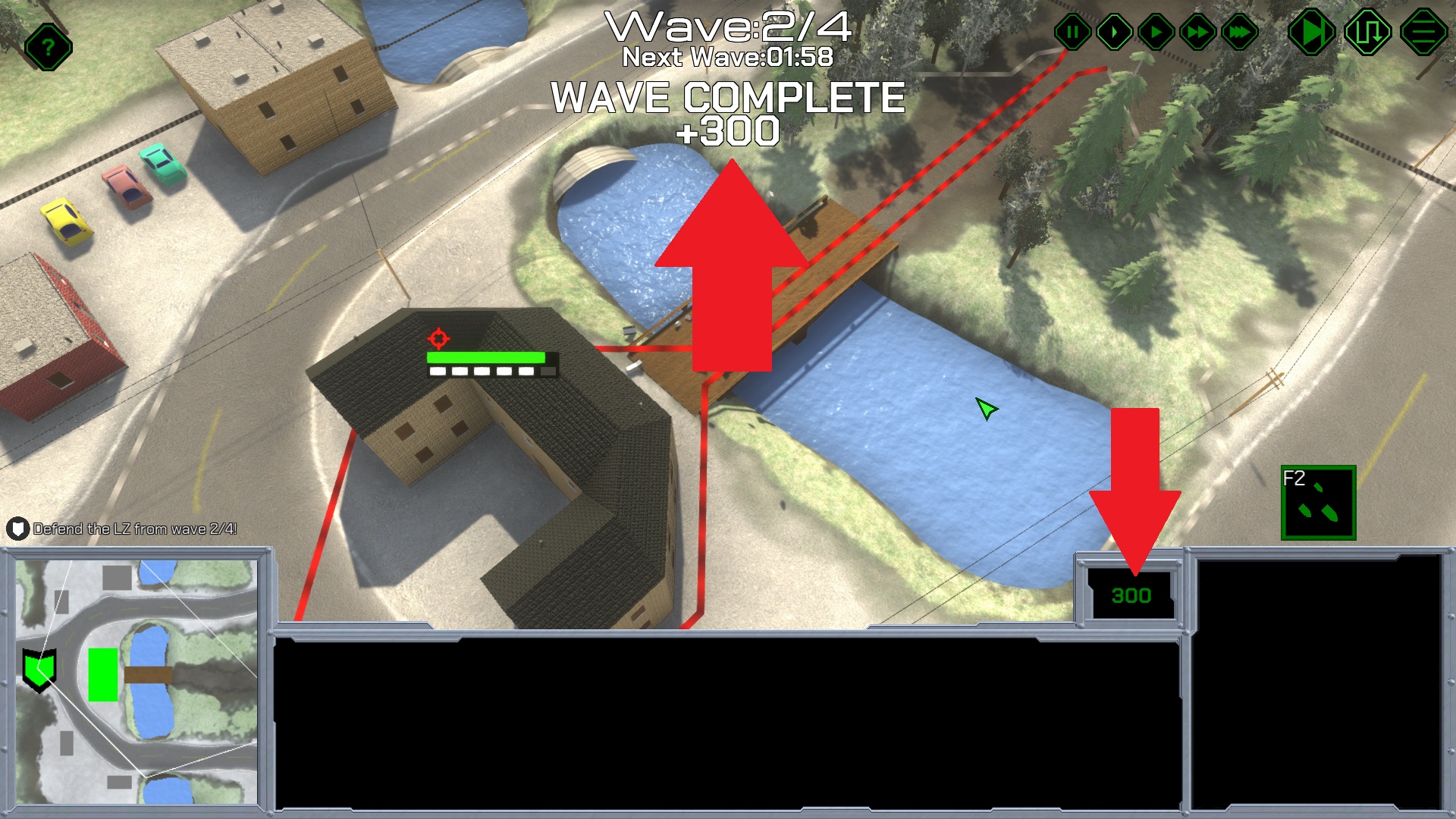
Earned support points for destroying enemies appear above dead enemies.
Landing Zones
Landing zones (LZ) are where the player calls in more units. LZs cannot be built by the player, but must be captured. To capture a LZ, you must have at least one of your units near it. If an enemy unit is also near the LZ, then the LZ will be contested and control will not transfer. To call in more units, use the command menu buttons and units will appear in the que. Pressing the send button will transport the units in the que to the LZ. You can also click on units in the que to cancel them.
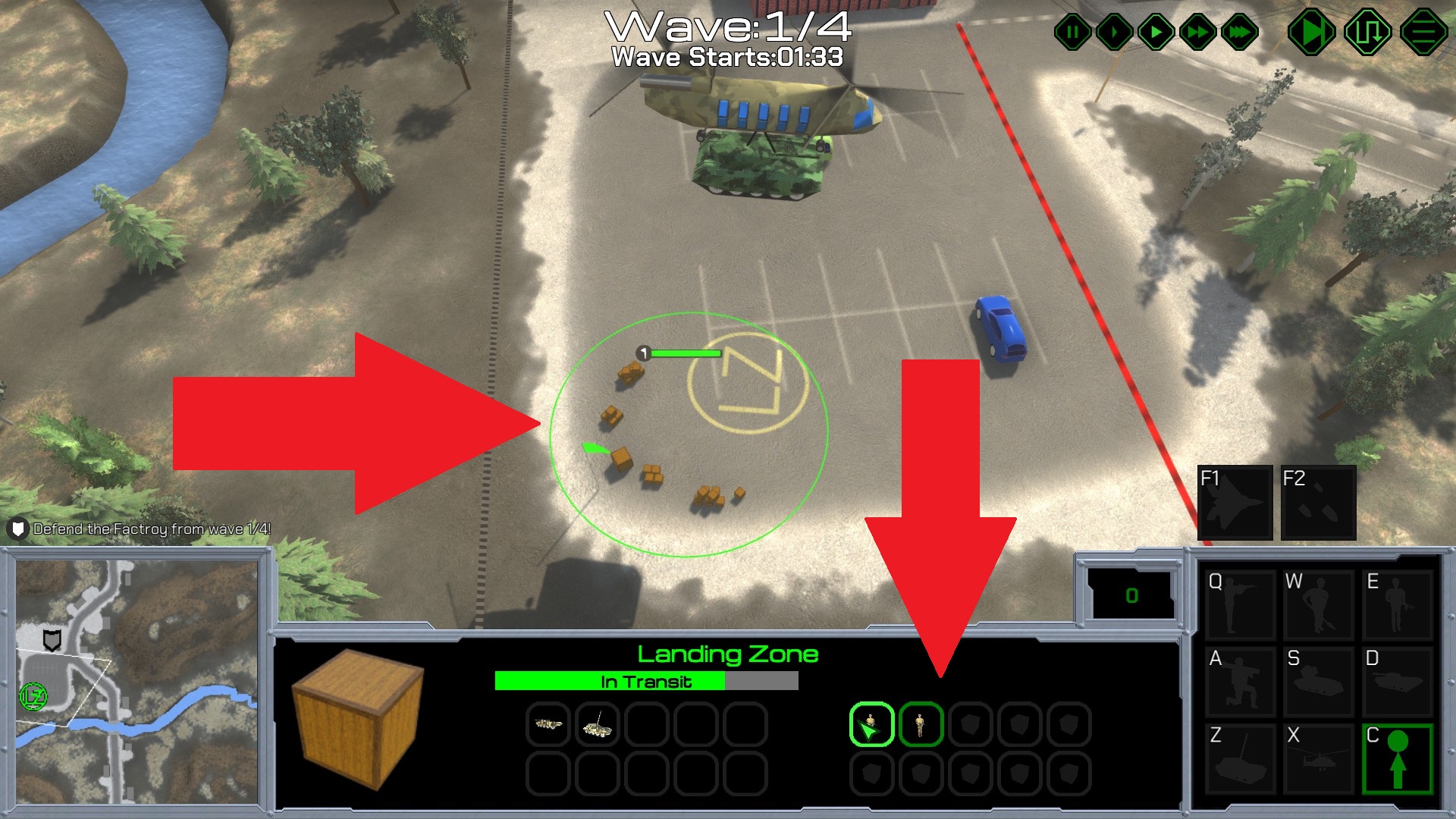
Land units will be brought in with the transport chopper. Air units will fly themselves in.
Building Defenses
Building defenses is key to success in Deterrence. Units can garrison defenses for cover and stat bonuses. Defenses can be built and repaired by units that have the ability to build them. When placing a defense on the map, you will see a preview of the building in green or red. Green meaning the building can be placed there.
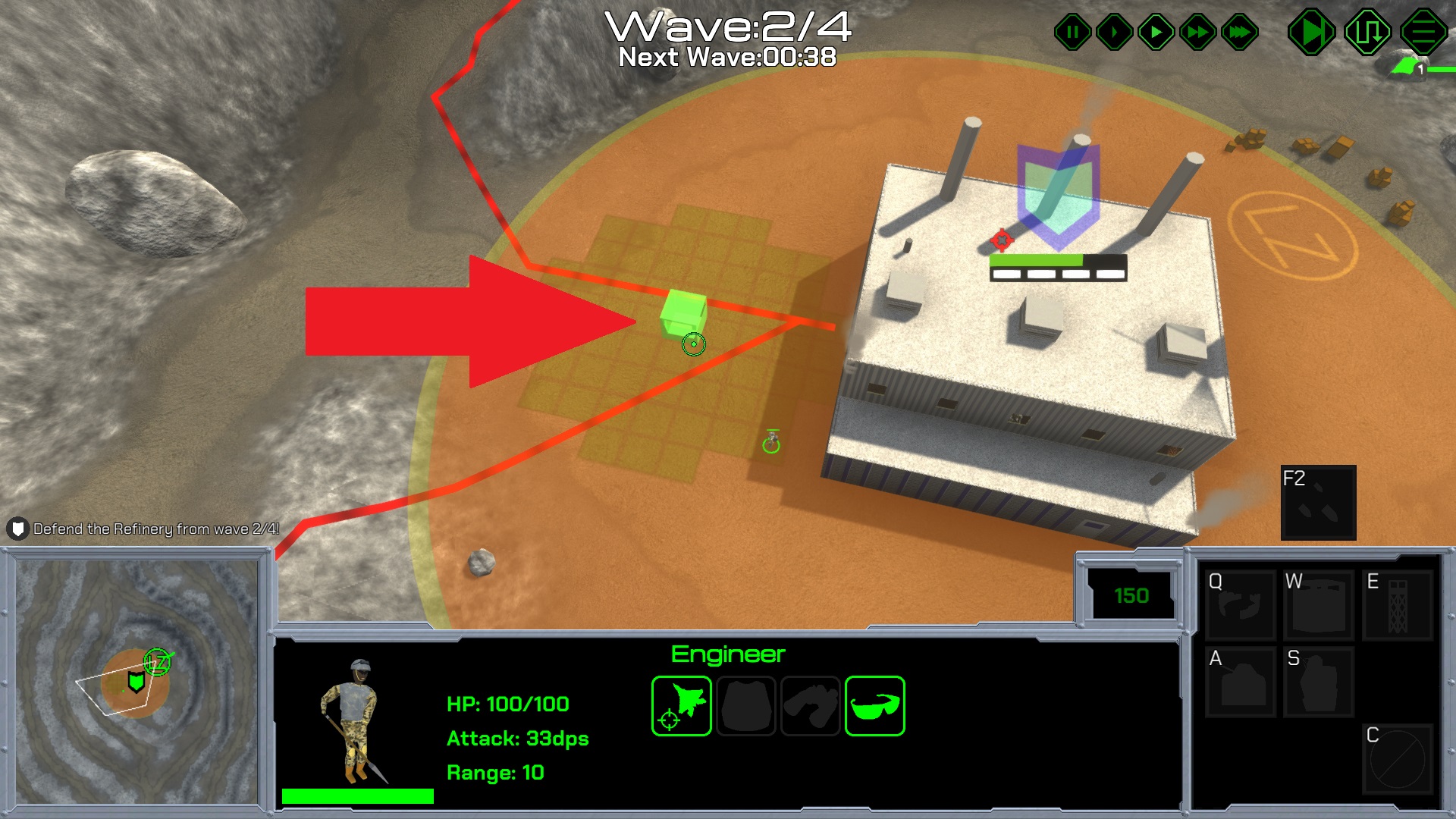
Setup defenses so that their attack ranges can assist one another.
Civil Infrustructure
Many civilian structures on the map can be garrisoned like defenses such as town houses; however they cannot be repaired. Bridges can be repaired by engineers for free or can be blown up by artillery barrages; In most cases, a bridge status will be a determining factor in the enemy pathing. Tall hedges and walls can also be blown up to alter enemy paths.
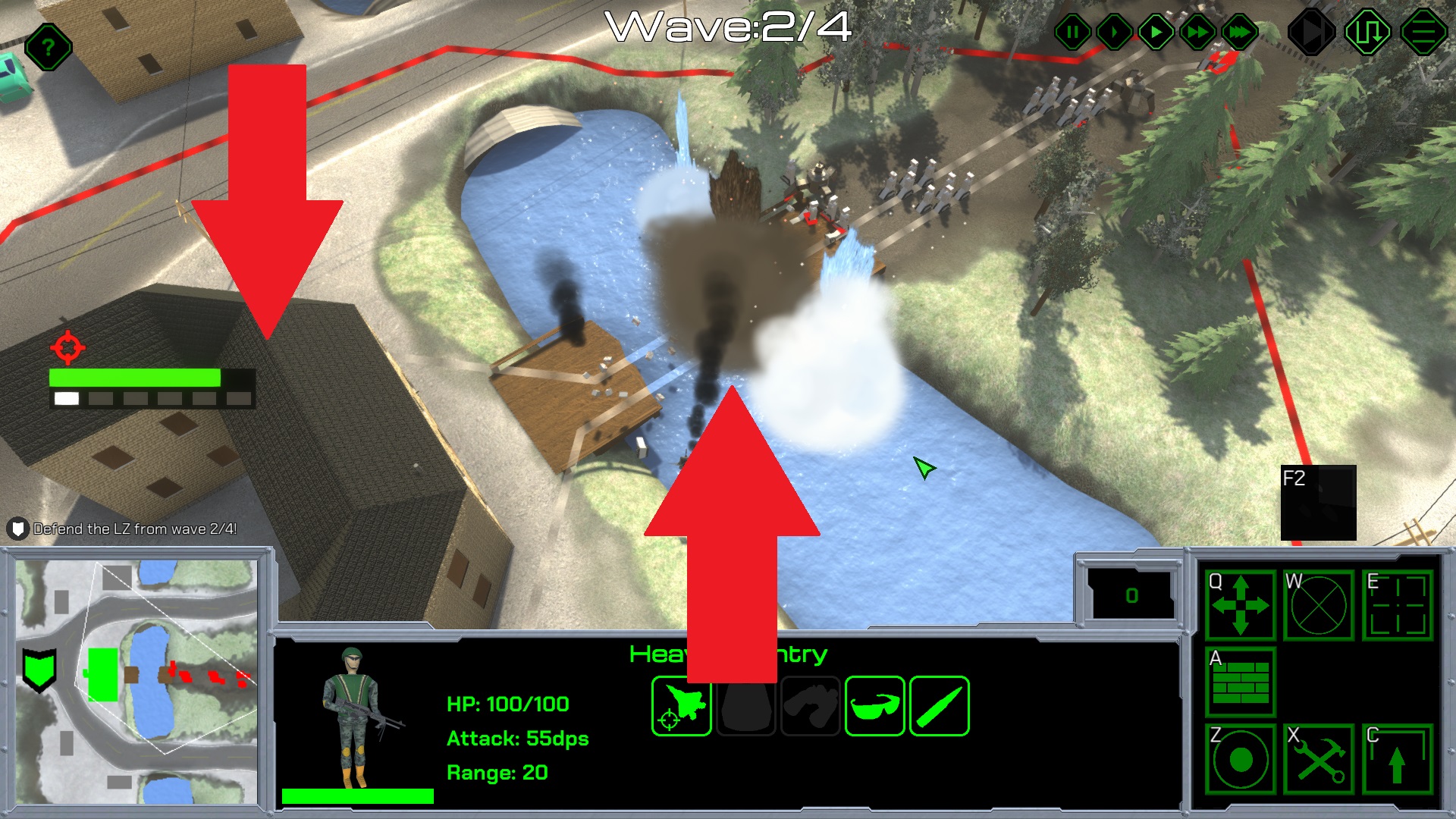
Take advantage of everything the battlefield has to offer.
Campaign Intermission
The intermission screen is where the player can pick their next mission. The camera has the same camera controls as the ingame camera. The player can select any level to view the mission info. The mission info will give the name of the mission, required levels completed to play, the objectives, and the rewards for completing.
Campaign Supply Tree
On the intermission screen, the player can open the supply menu. The supply menu is where the player can spend mission rewards to unlock upgrades, units, abilities, and defenses. Supply trees are unlocked by completing the corresponding mission.
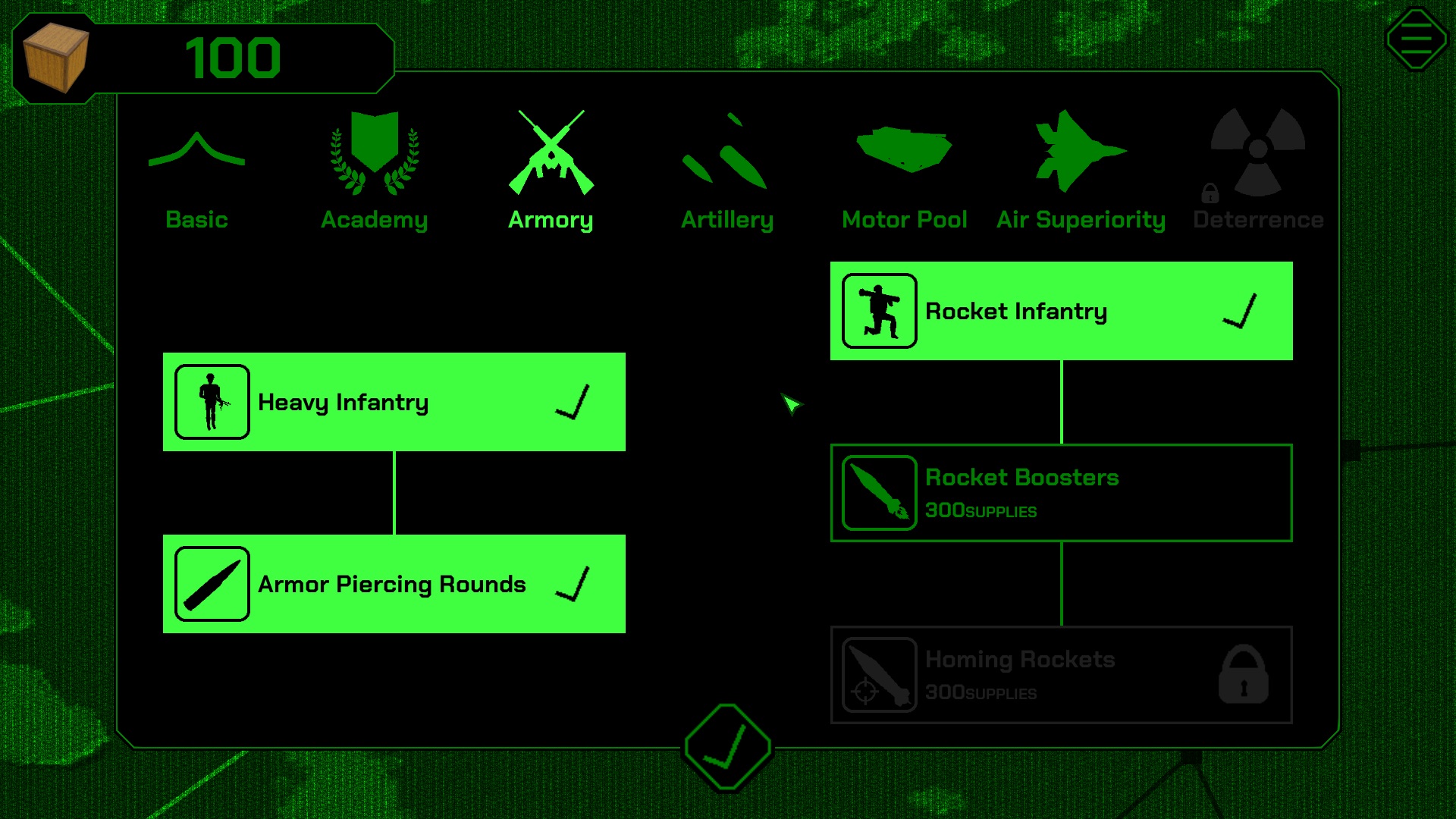
Hovering over an item will show a tooltip which will give you the ingame stats of that item.
Unit Attributes
Units and buildings have attributes that describe certain abilities and effects. Some of these attributes are given and some need to be unlocked through the supply tree.
Can Attack Flying
Means the unit is able to attack flying units. If a unit does not have this, it is unable to attack flying units.
Armored
Armored units only take half damage from non-armor piercing and non-explosive damage.
Armor Piercing Damage
Means the unit deals armor piercing damage to its target.
Can Be Repaired Advanced
Units/buildings with this attribute can be repaired only be engineers.
Can Be Repaired Basic
Units/buildings with this attribute can be repaired by any infantry unit.
Explosive Damage
Means the unit deals explosive damage to its target.
Explosive Resistance
Means the unit/building will take half damage from explosive damage.
Light Defense
A unit/building with this attribute will take double damage from explosive and armor piercing damage.
Armor Piercing Rounds
Gives the heavy infantry units amor piercing damage and reduces its DPS by 25%.
Armor Skirts
Gives the tank, rocket launcher, and mobile artillery units +1000 hit points.
Binoculars
Gives all infantry units +5% range.
Engine Turbos
Gives the tank, rocket launcher, and mobile artillery units +30% movement speed.
High Explosive Shells
Gives artillery strike, artillery emplacements, and mobile artillery +20% blast radius and +50% damage.
Hollow Point Rounds
Gives general infantry units +20% DPS.
Infantry Homing Rockets
Gives rocket infantry or attack helicopter units +20% DPS.
Kevlar Vests
Gives all infantry units +33% movement speed and +100% hit points.
Infantry Rocket Boosters
Gives rocket infantry or attack helicopter units +30% range.
Scoped Sights
Gives general infantry and rocket infantry +10% range.
Steel Beams
Gives towers +1000 hit points.
Signal Boosters
Gives the signal jammer building +25% range.
Steel Reinforcements
Gives bunkers +1000 hit points.
Targeting Lenses
Gives general infantry and engineers +10% DPS.
Attack Helicopter Homing Rockets
Gives rocket infantry or attack helicopter units +33% DPS.
Attack Helicopter Rocket Boosters
Gives rocket infantry or attack helicopter units +25% range.
Tips
- Have units standing by to repair damaged defenses. Make sure they're using the hold position command so they don't attack-move.
- Setup defenses at strategic locations like choke points.
- Take advantage of civil infrustructure for quick defenses and to control the flow of battle.
Settings
Graphics
- Resolution
- Anti-Aliasing
- Texture Quality
- Shadow Quality
- Fullscreen
- VSync
- Bloom
List of resolutions your display can use. Lower resolution for better performance. Raise resolution for better quality.
Blends pixel colors together to create a smoother image. Lower anti-aliasing for better performance. Raise anti-aliasing for better quality.
Lower texture quality uses lower resolution textures for better performance and memory usage.
Disable shadows for better performance. Low setting will only have hard shadows. High setting will have both hard and soft shadows.
Toggle the game from fullscreen to windowed.
Vertical synchronizing synchronizes the display's refresh rate with the graphics card's frame rate to prevent tearing and stuttering. Disable for better performance.
Adds a glow effect to light areas. Disable for performance.
Audio
- Music
- Sound
- Unit Voices
Master music volume.
Master sound effect volume. Unit voices included.
Option to disable unit voices and keep all other sound effects.
Features
- Show Performance Stats
- Player Unit Aggression
- Attack Move Units By Default
- Allow Edge Scrolling
- Blood
- Player Unit Healthbars
- Enemy Unit Healthbars
- Show Hints
Toggles the Frames Per Second counter that appears in the top-right corner of the game screen. Use this to tune the performance of your game.
Toggles whether the player's units should leave post to attack enemy attackers or not.
Toggles whether the right-click shortcut command should be move(off) or attack move(on)
Toggles whether the camera can be moved by the cursor touching the edges of the screen.
Toggles the appearance of blood on or off.
Toggles the visibility of player unit healthbars. When enabled, player unit healthbars will always be visible.
Toggles the visibility of enemy unit healthbars. When enabled, enemy unit healthbars will always be visible.
Toggles the visibility of hints during missions.
Key Binds
Players have the option to remap keys to certain actions. To remap a key, left-click the green key box for the desired action, then press the key you wish to use instead. The only limitation to this key remap is that you cannot assign the left-click mouse button to any action because it is reserved.
Language
Deterrence is available in 10 major languages.
Last Stand
Last Stand is a game mode where the player is given a limited amount of money to defend against an endless onslaught of enemies. The goal is to survive the longest. Players can compete for the best time of survival with the leaderboards.